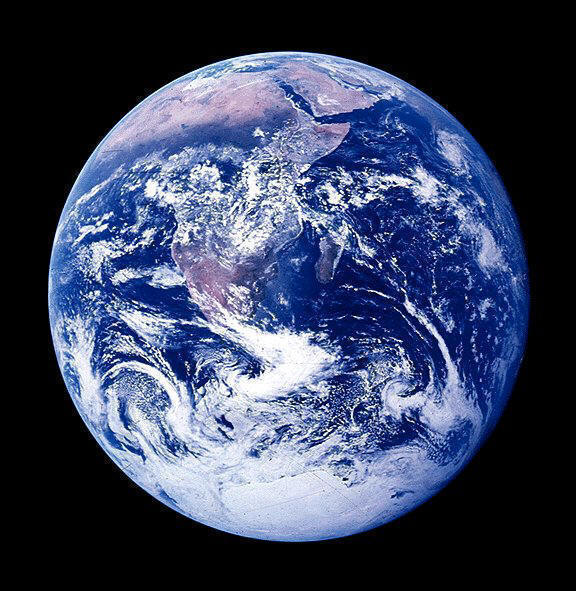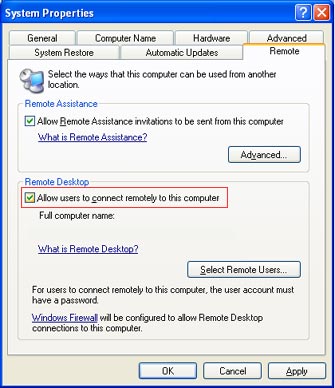You must first be logged
on as an administrator or a member of the Administrators group to enable
Remote Desktop on your Windows XP Professional-based computer.
1. Either right My Computer icon on desktop or open the System folder in Control Panel. Click Start, point to
Settings, click Control Panel, and then double-click the System icon.
2. Click the Remote tab, and tick both boxes "Allow Remote Assistance
invitations to be sent from this computer", and "Allow users to connect remotely to this
computer" check box, as shown below. Then Click OK to clear the warning,
click ok.
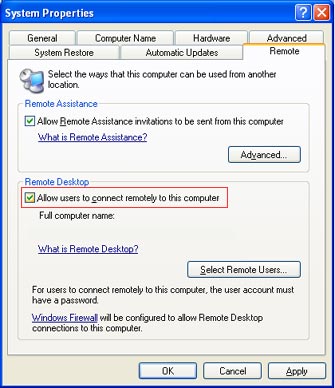
3. To invite a friend to
connect to your computer, Click Start, Help and Support, then under
heading "Ask for assistance", Click "Invite a friend to connect to your
computer with Remote Assistance" and follow instructions.
Note If you're running
Windows XP Service Pack 2 (SP2) and you enable Remote Desktop, Windows
Firewall will be automatically configured to allow Remote Desktop
connections to your computer. However, Remote Desktop will not work if you
have Windows Firewall configured to allow no exceptions. To allow
exceptions in Windows Firewall, in the control panel open the Security
Centre, click Windows Firewall and clear the check box next to Don't allow
exceptions. Typically, remote desktop is set to use port 3389, if you have
an external NAT enabled router or external firewall, you will need to
allow incoming port 3389. You will need to setup port mapping on your
router firewall if you are using NAT.